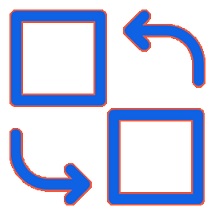To log+ in to a device and start the CLI: Log in as root: The root login account has superuser privileges, with access to all commands and statements. Start the CLI
root# cli
root@>
This > Sign indicates operational mode, while # sign shows that you are in configuration mode. Under operational mode type ? to get the list of top-level commands
root@> ?
The possible completion will be as follows:
file perform file operations
help provide help information
monitor show real-time debugging information
mtrace trace multicast path from source to receiver
ping ping remote target
configure manipulate software configuration information
quit exit the management session
show show system information
telnet telnet to another host
To show all possible completions for the file command: Under operational mode type file?
root@> file ?
Possible completions:
<[Enter]> execute this command
compare compare files
copy copy files (local or remote)
delete delete files from the system
list list file information
rename rename files
show show file contents
Switching
between operational and configuration mode: Entering the cli command immediately after login takes user to automatically in operational mode:
—JUNOS 17.2B1.8 built
2018-05-09 23:41:29 UTC
% cli
user@host>
To enter configuration mode, type the configure command or the edit command in CLI operational mode:
user@host> configure
a. Entering configuration mode
[edit]
user@host#
The # sign indicates that it’s a configuration mode
b. Switching back to operational mode from
- configuration mode: it
can be done in two ways in which first is the using exit command:
user@host# exit
Exiting configuration mode
user@host>
While the second option is the using commit and-quit command:
user@host# commit and-quit
commit complete
- Exiting configuration mode
user@host>
To Configure a User Account on a Juniper Networks Device: To configure a new user account on the device one needs log in as root and enter configuration mode:
root@host> configure
[edit]
root@host#
Here
the ([edit]) banner shows configuration edit mode (at the top of the
hierarchy). After that one needs to change to the [edit system login] section of the configuration:
[edit]
root@host# edit system login
[edit system login]
root@host#
Now add a new user account. In the example, user1 represents a username:
[edit system login]
root@host# edit user user1
This example adds an account user1. Now to configure a full name for the account including spaces use the set full-name command and enclose the entire name in quotation marks (” “):
[edit system login user user1]
root@host# set full-name “User One”
Then configure an account class for a user account which will set user access privileges for the account.
[edit system login user user1]
root@host# set class super-user
Configure an authentication method and password for the account:
[edit system login user user1]
root@host# set authentication plain-text-password
New password:
Retype new password:
Commit the configuration changes because It’s essential to commit the configuration changes otherwise changes won’t be active
[edit system login user user1]
root@host# commit
commit complete
Check the Status of a Juniper Networks Device: In operational mode, you can use show commands to check the status of the device and monitor the activities on the device.
root@> show
To display the list of show commands: to help you become familiar with show commands type show? you can use to monitor the router:
root@> show ?
Possible completions may be as follows:
accounting show accounting profiles and records
bgp show Border Gateway Protocol information
chassis show chassis informationass-of-service show class-of-service (CoS) information
cli show command-line interface settings
configuration show current configuration
Use the show chassis routing-engine command to
view the Routing Engine status:
root@> show
chassis routing-engine
Routing Engine status:
Slot 0:
Current state Master
Election
priority Master (default)
Temperature 31 degrees C / 87 degrees F
CPU
temperature 32 degrees C / 89
degrees F
DRAM 768 MB
Memory
utilization 84 percent